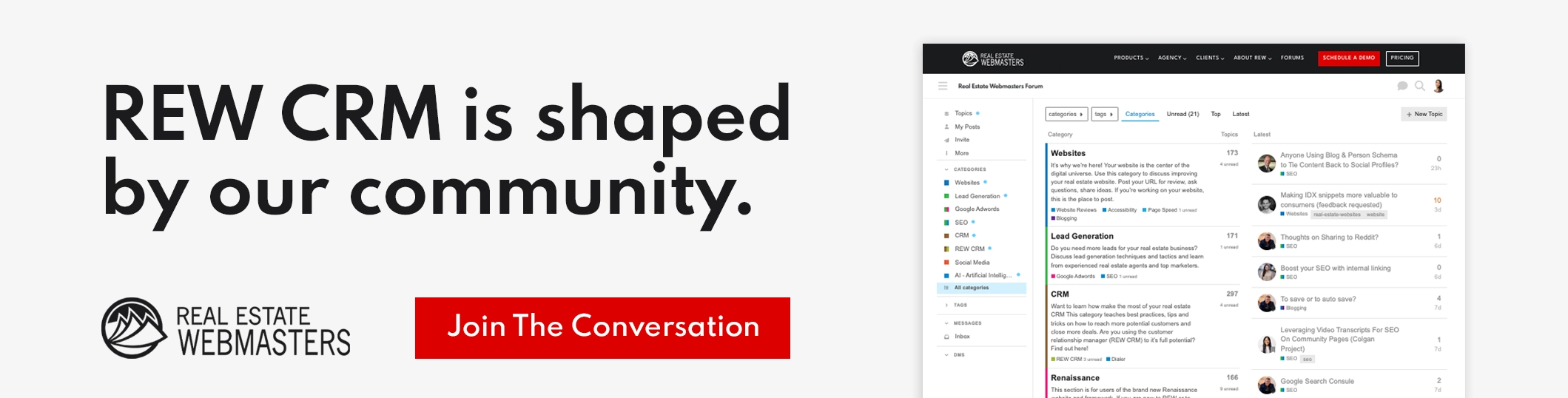Rolling Out: AI-Generated Call Transcripts and Summaries, Automations Phase 2, & More
Our September REW CRM updates are now live! Get ready to explore AI-Generated Call Transcripts and Summaries, Automations Phase 2, Pinned Notes, the updated Engagement Wheel, Deals Import Tool, Tags, and Bulk Actions, the revamped Notifications Center, and the new Renaissance Message Pop-Up as they roll out to the rest of our customers shortly.
Some of these updates were inspired by our product advisors and clients, so we’re excited for you to discover how these powerful features will help you hit your goals. Without further ado, let’s dive in!
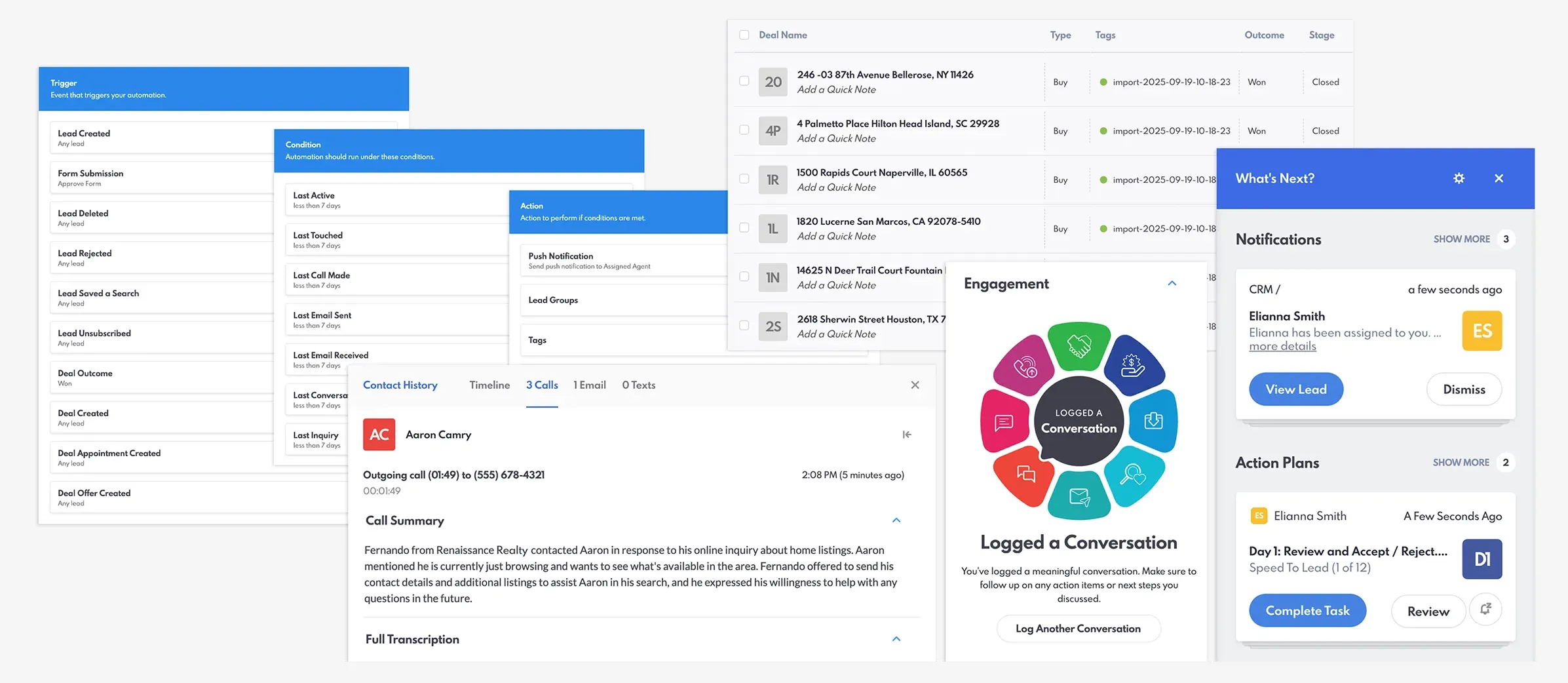
REW CRM's September 2025 product updates.
Table of Contents
AI-Generated Transcripts & Summaries
This product update is especially made for current REW Dialer users and those who are interested in subscribing to the dialer. We want you to give your full attention to conversations, so we developed this feature to handle all your note-taking. No more worrying if you got all your lead’s important information! The dialer will automatically provide you with a transcript of your call to make sure you’re protected in case of disputes, or if ever you need to review your past calls. You will also get a summary of your conversation, which includes essential information such as appointment bookings, commitments, preferences, and more.
You can find the call transcript and summary on REW CRM’s lead details page. Once you end the call, follow these steps to access them:
1. Click “Leads” on the top menu bar.

2. Select the lead you want to view.
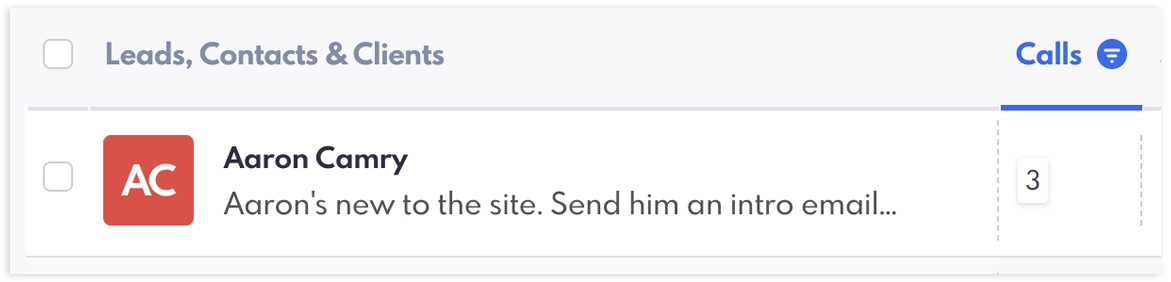
3. On the lead’s details page, click “Calls.”
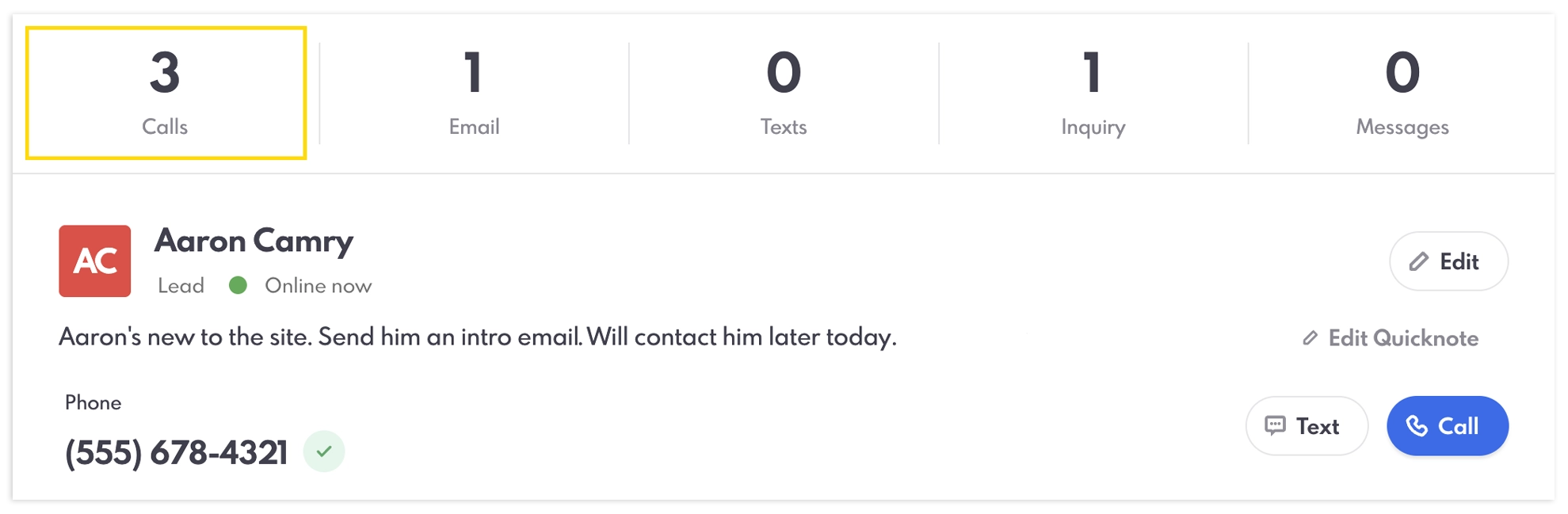
4. On the pop-up window, click the specific call you’re looking for.
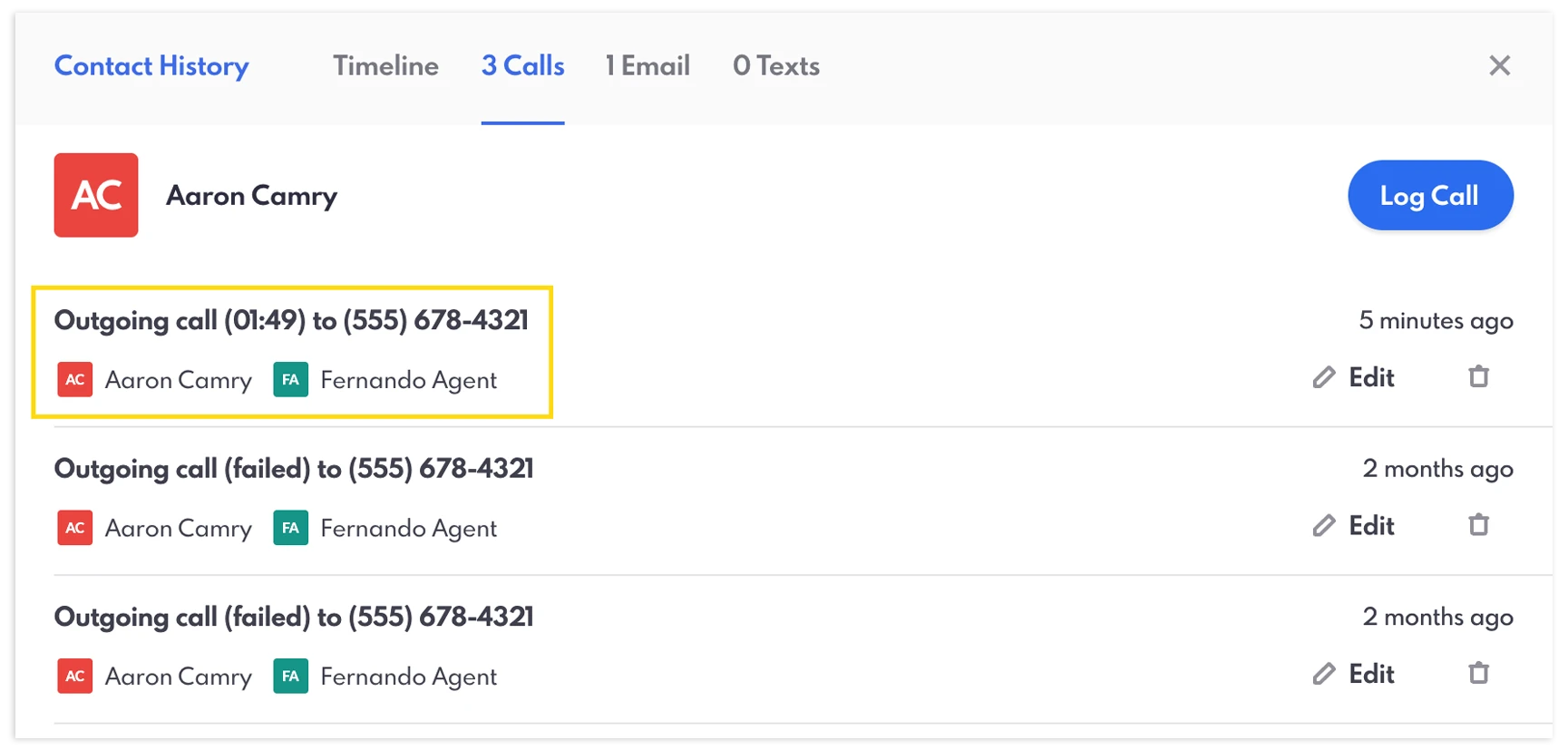
5. The call summary and transcript will appear for review. The transcript labels the speakers, making it easier to follow the conversation.
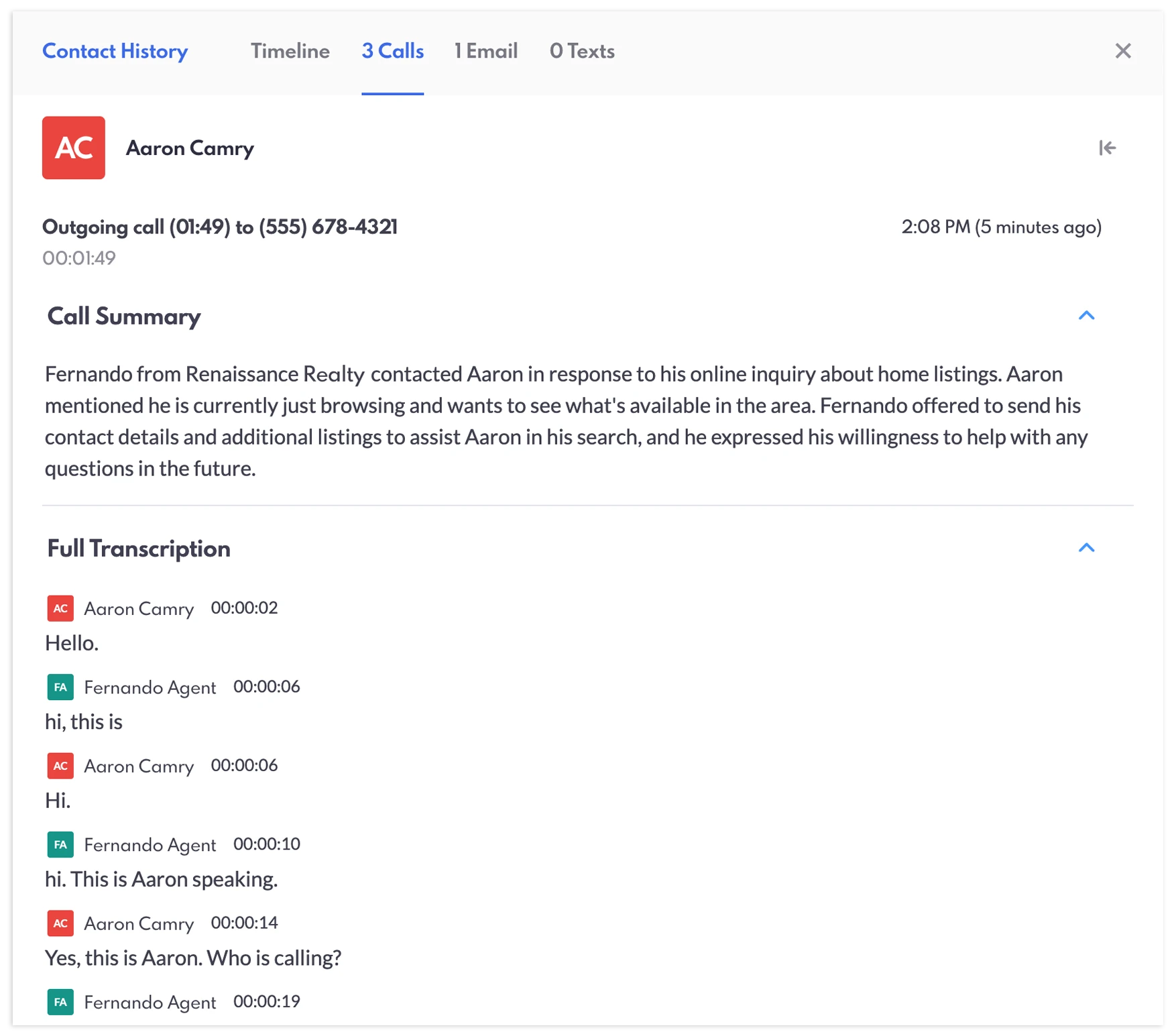
A poor or unstable internet connection can cause connectivity issues with the dialer and impact the accuracy of the transcript and summary. We recommend checking your wifi or internet connection before making the call to avoid disruption. If you need further assistance, please don’t hesitate to contact our customer support.
Automations Phase 2
Automations is without a doubt, one of the biggest updates we released last year. Now, we've made it even better by adding new triggers, conditions, and actions so you can create more complex automation rules. Once your triggers and conditions are met (which can be a website or CRM event), your chosen action will take place. One of our product advisors, Ken Pozek of the #1 team in Keller Williams, has worked with us to determine what type of automations agents will find valuable. Ken and his team provided us insightful use-cases related to deals and lead assignments, which helped us finalize Automations Phase 2.
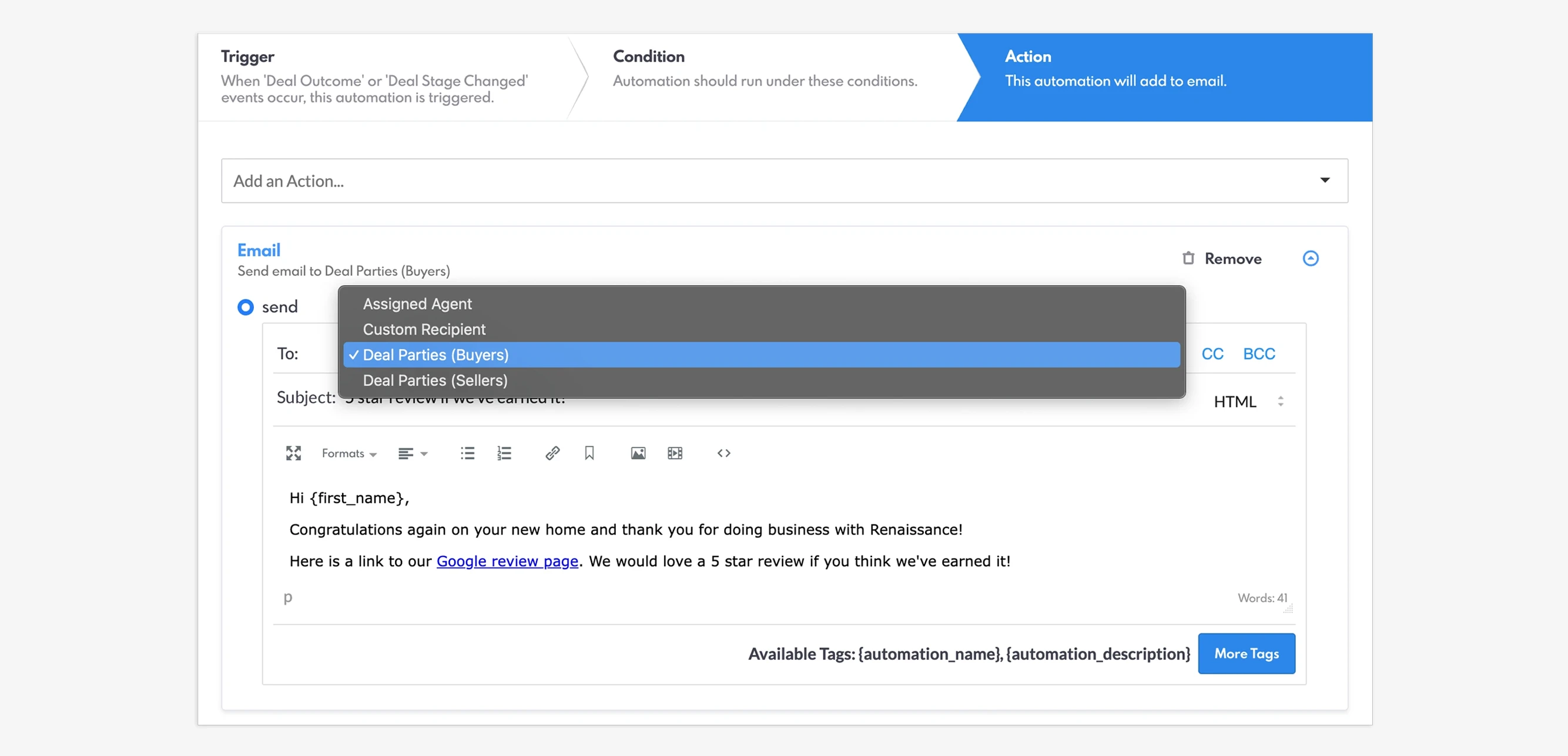
Setting up an automations for emailing deal parties.
Here are the new triggers, conditions, and actions we're launching in this release:
New Triggers
- Lead Created
- Form Submissions
- Lead Deleted
- Lead Rejected
- Lead Saves a Search
- Lead Unsubscribed
- Lead Messaged Agent
- Deal Closed- Won or Lost
- Deal Created
- Appointment Created
- Offer Created
New Conditions
- Last Active
- Last Touch
- Phone number status
- Last Call Made
- Last Email Sent
- Last Email Received
- Last Text Sent
- Last Text Received
- Last Conversation
- Last Inquiry
New Actions
- Push Notification
- Add Group
- Add Tag
- Add Pool
- Email (now supports emailing buyer or seller lead)
- Text (now supports emailing buyer or seller lead)
If you’re curious about how to set up automations on REW CRM, head over to our Automations blog post for the complete guide. You can also visit REW Academy for the in-depth video tutorial.
Automations Phase 2 video tutorial.
Pinned Notes on the Lead Details Page
Gary Ashton, another Real Estate Webmasters product advisor and the leader of the No. 1 RE/MAX team, inspired this new feature. On the Notes section of REW CRM’s Lead Details page, you’ll find the option to pin notes so you can easily see critical information about your lead. The buyer and seller journey can take months to complete, which means having tons of notes. With Pinned Notes, all key data will be front and center.
.gif)
Pinned Notes on the Lead Details page.
Updated Engagement Wheel
If you’re a REW CRM user, you’ve probably seen the Engagement wheel on the Lead Details page. Found on the upper right section of the page, the wheel shows key actions agents need to take to successfully engage and convert leads to customers. The updated wheel is now divided into eight sections, corresponding to the following key tasks:
- Logging a phone call
- Sending a text
- Logging a conversation
- Sending an email
- Saving a search
- Booking an appointment
- Logging an offer
- Closing a deal
The sections become coloured when a task is completed, while unfinished tasks are greyed out. When a task is clicked, a quick action button corresponding to the task is displayed below the wheel, making it easier to immediately start a task. With the help of the updated Engagement Wheel, agents are guided to the actions that will lead to closing a deal.
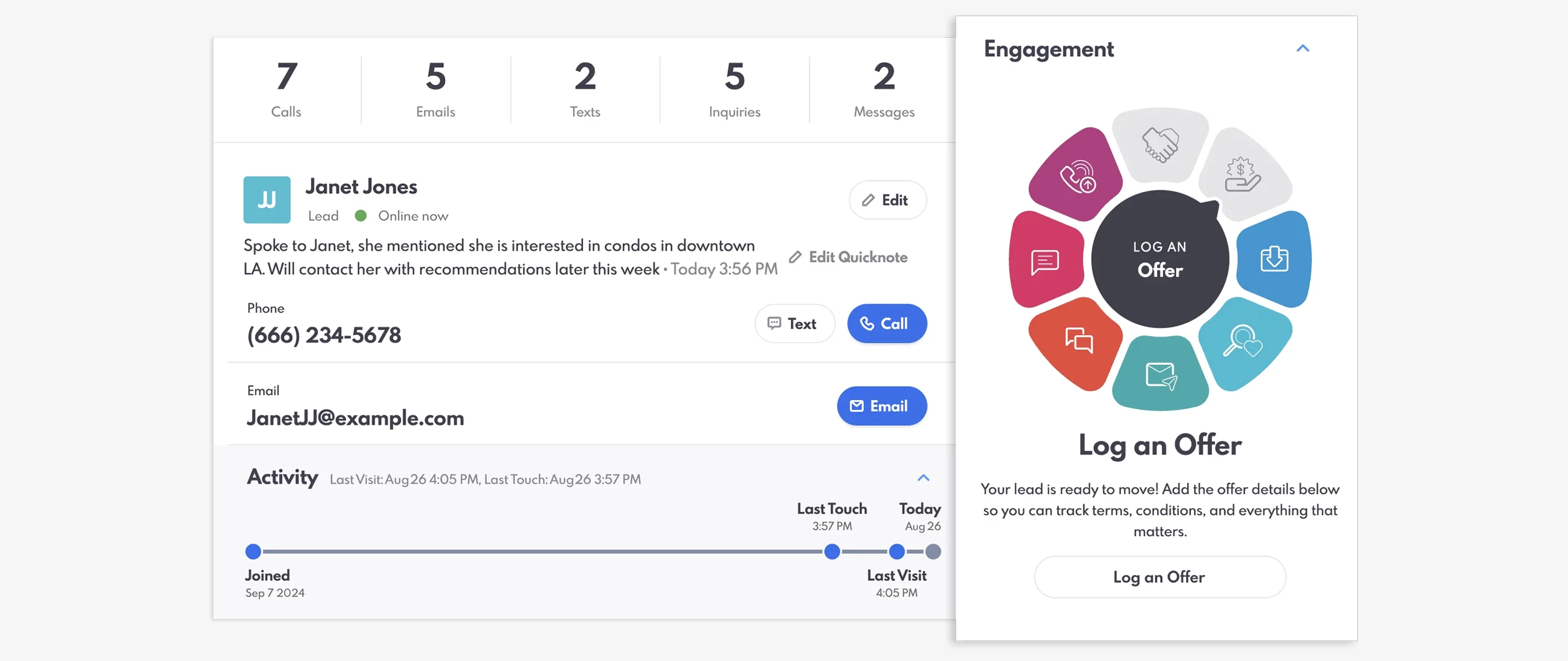
REW CRM's updated Engagement Wheel.
Deals Import Tool, Tags & Bulk Actions
If you’re just switching to REW CRM or would like to migrate numerous closed deals to the CRM, you’ll find the new CSV Import Tool useful. Here are the steps on how to use this feature:
1. Head over to REW CRM’s “Deals” section.

2. Click “My Setup” on the bottom left corner of the screen.
3. Click “CSV Import.”
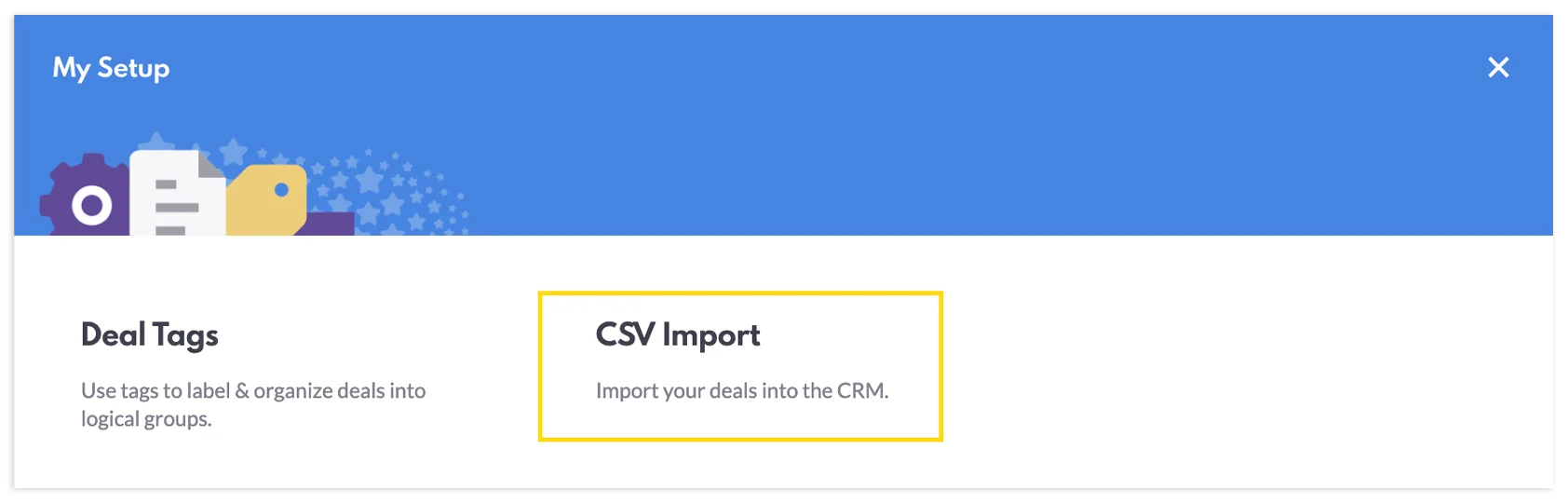
4. Type the tag you want to apply to your deals on the Import Tag section. If you don't create a tag name, by default, the import will create a generic label using the date & time. Make sure to also pick a color on the drop-down field.

5. Click the “Choose File” button on the Upload File section, and select the CSV file with the closed deals you want to import. If your file contains more than 1,000 deals, we recommend splitting it to reduce the number of rows.
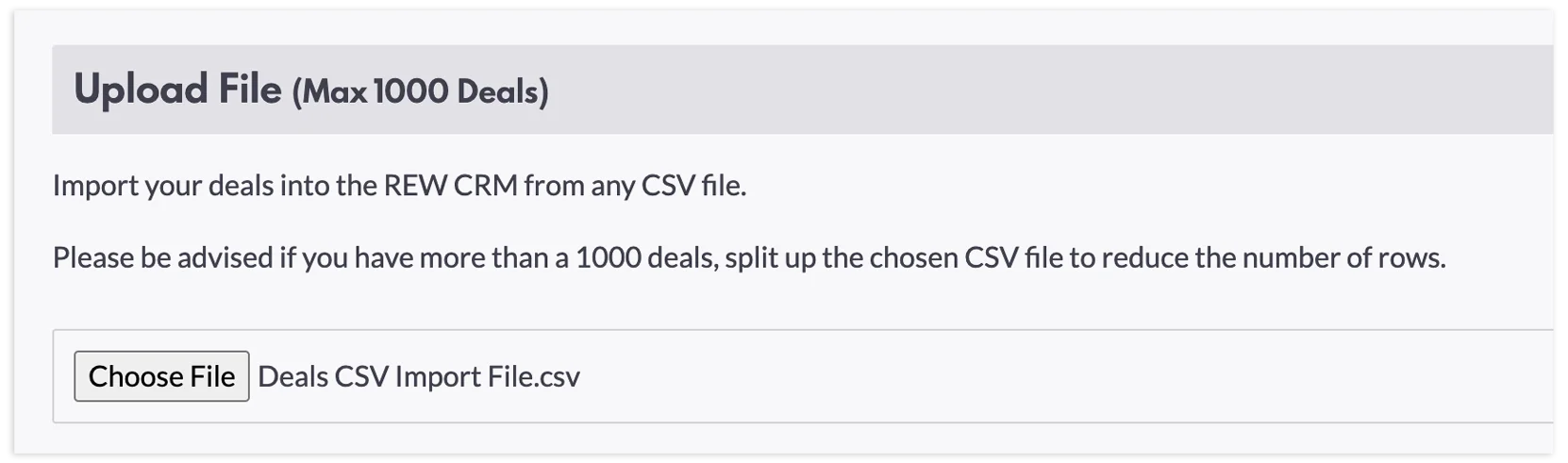
6. Under the Match Fields section, you can map your fields from your CSV file to the correct CRM fields. You will also see a summary of how many deals and matched columns will be imported.
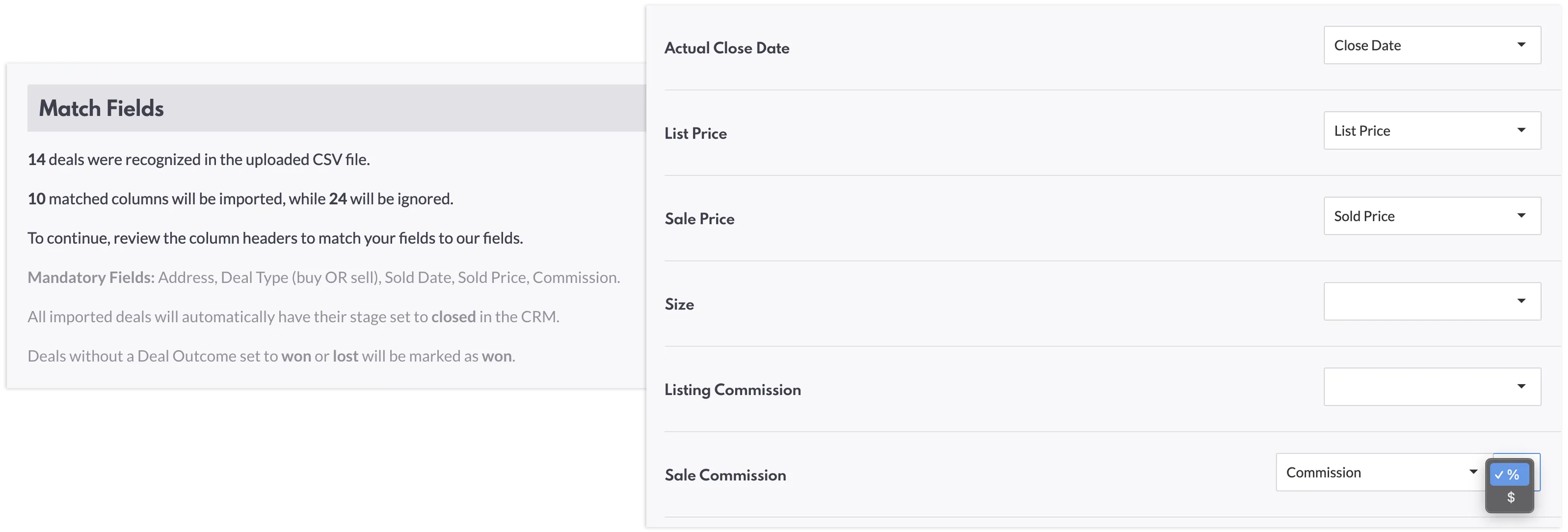
7. Review your fields and then click “Start Import” to start the process. Please take note that all deals will be set to the “closed” stage, and any deal without a specified outcome will be labeled as “won.”
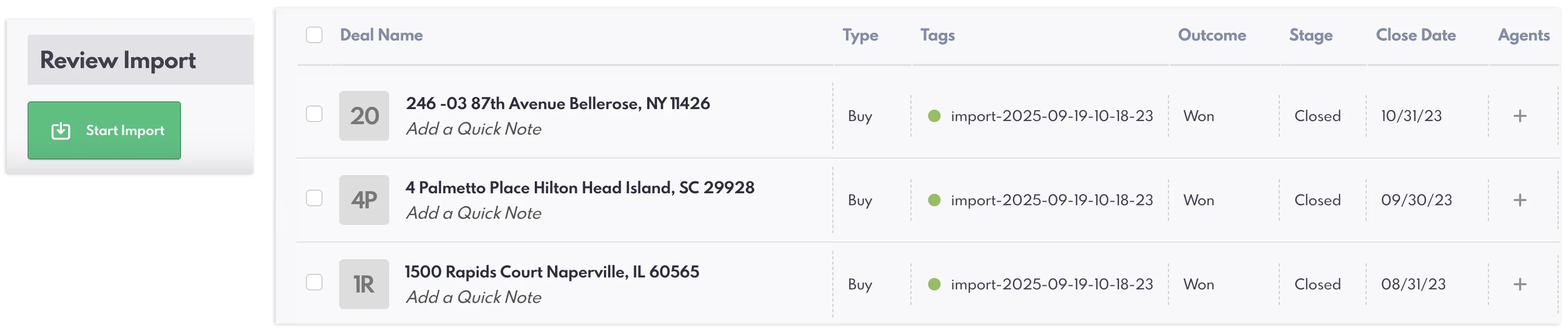
Deals Tag
Another update to REW CRM’s Deals is the addition of the Tags feature, which gives you the option to categorize your deals through tags. To create and use a tag, simply:
1. Click “My Setup” on Deals.
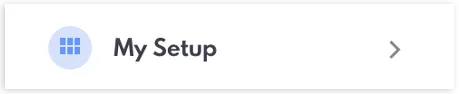
2. Click “Deal Tags” and select the “+ New Tag” button.
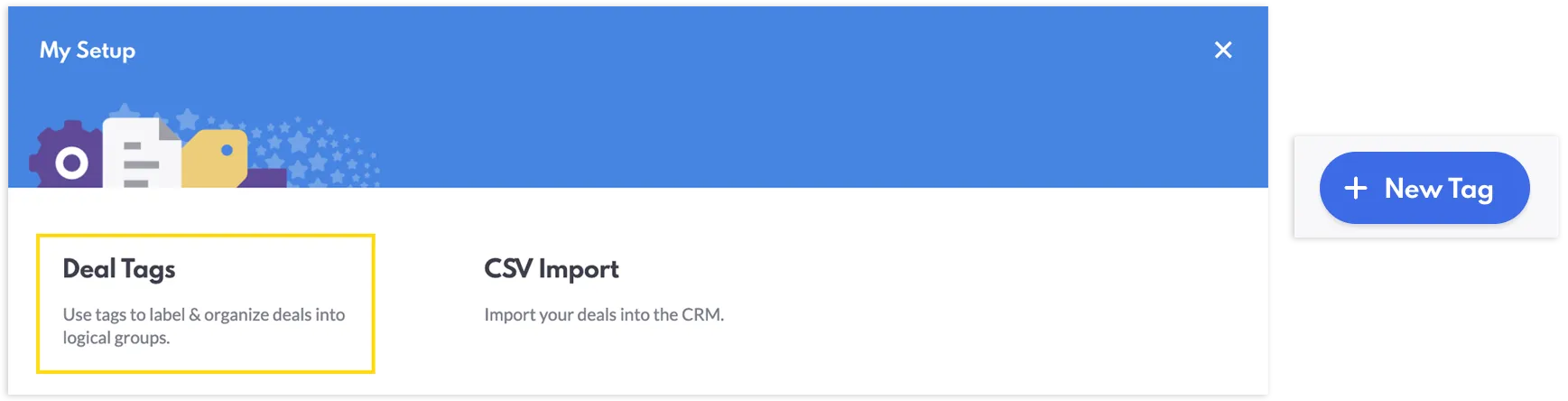
3. Choose a Tag Name and Label Color, and write a description.
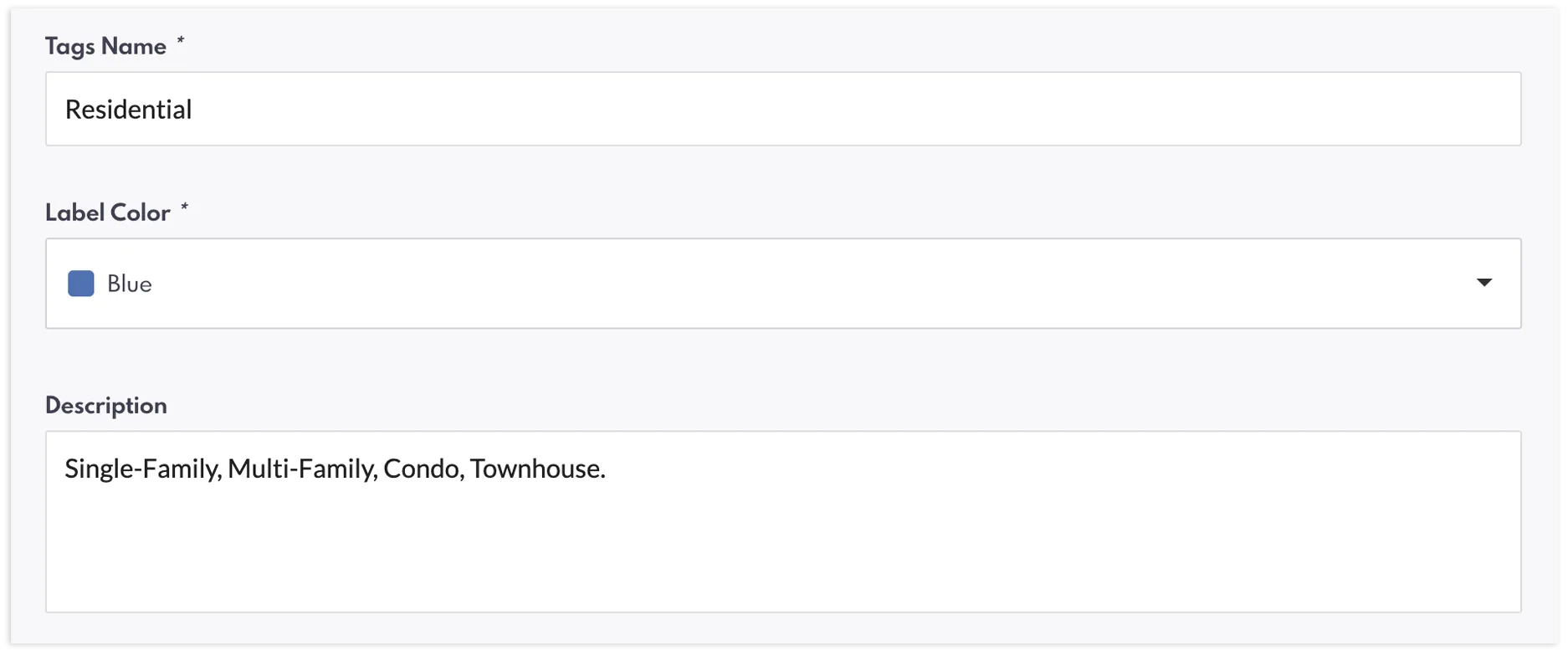
4. Click the “Save” button.
5. Go back to the Deals View dashboard and select the deal you want to tag.
6. Click on the "More" dropdown and select "Tag", or click on "+" on the "Tags" column of the deal.
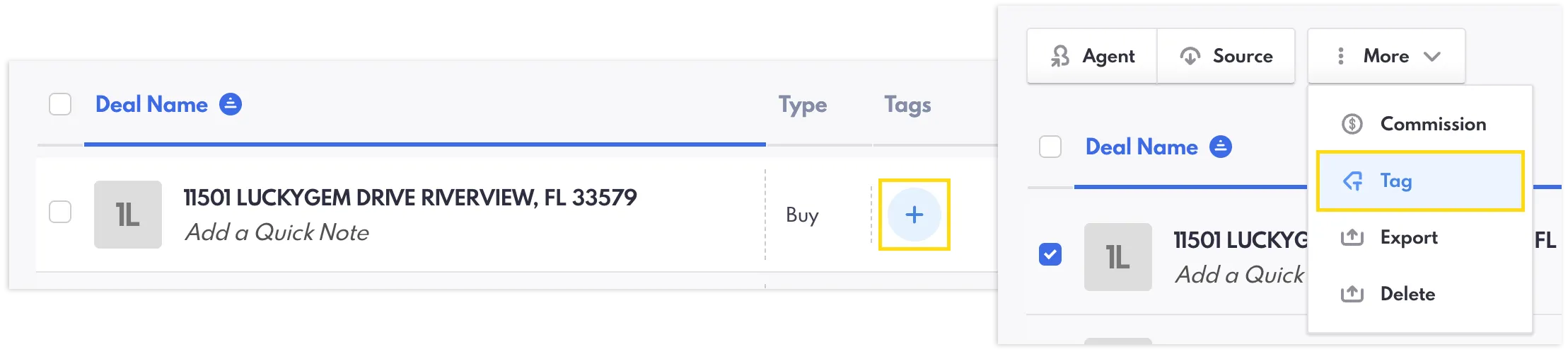
7. Select the tag(s) you want to use and then click the “Assign” button.
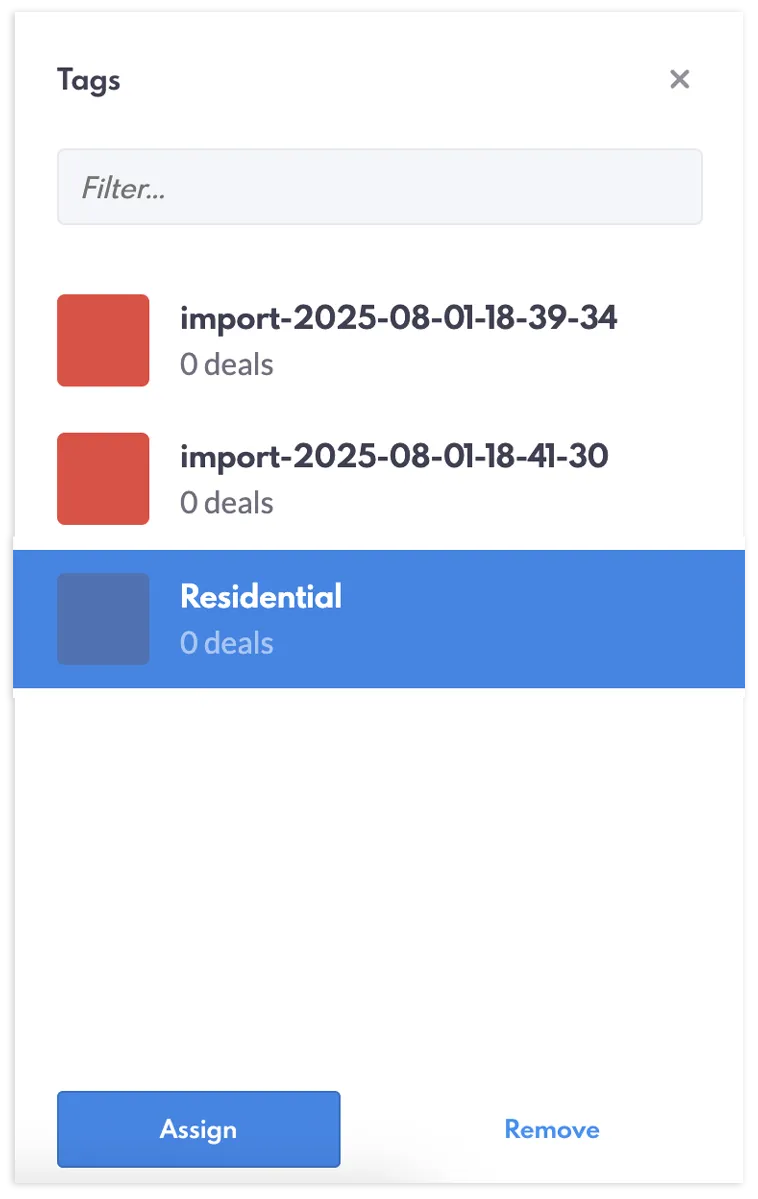
Deals Bulk Actions
That’s not all! Aside from being able to export, Bulk Action in deals now includes tagging, deleting, adding commission, and assigning agents and sources to multiple deals all at once. Here’s how:
1. On the Deals View page, select all the deals you want to apply a bulk action to.
2. Click “More” if you’d like to add a commission or tag, export, or delete. You can also mass assign agents or sources to selected deals by clicking the "Agent" or "Source" button beside "More."
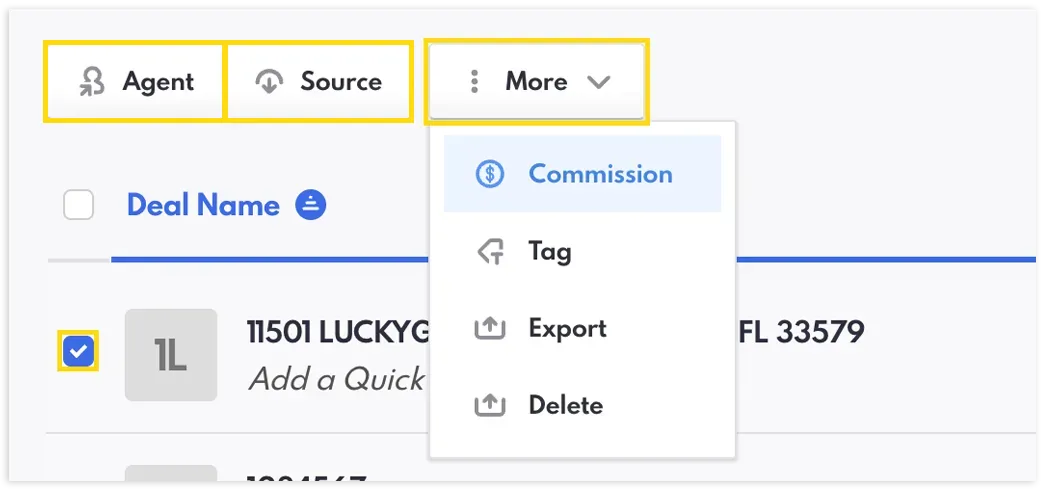
3. Select which bulk action you’d like to do.
4. A side window will appear. Depending on the bulk action you choose, you will be asked to select the tag or commission you want to apply, confirm if you want to permanently delete your selected deals, or assign an agent or source to specific deals. If you pick export, A CSV file of your marked deals will immediately be downloaded to your device.
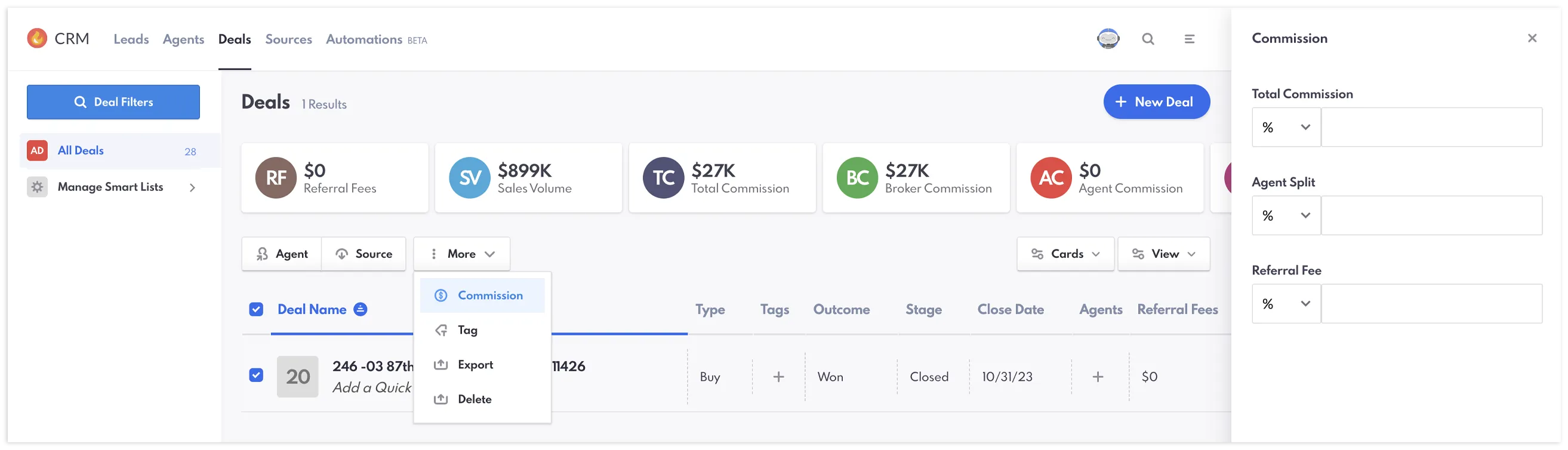
We encourage you to check out our REW Deals blog post if you’re interested to learn more about REW CRM’s deal transaction management feature.
Updated REW CRM Notifications Center
We want you to always be on top of your game, and the updated REW CRM Notifications Center can certainly help with that. When you log in to REW CRM, simply click the bell icon labeled as “Tasks” at the top right corner of the screen to view your notifications. With the update, you’ll see both action plans and agent-related tasks in your notifications, making it easier to keep track of your pending tasks.
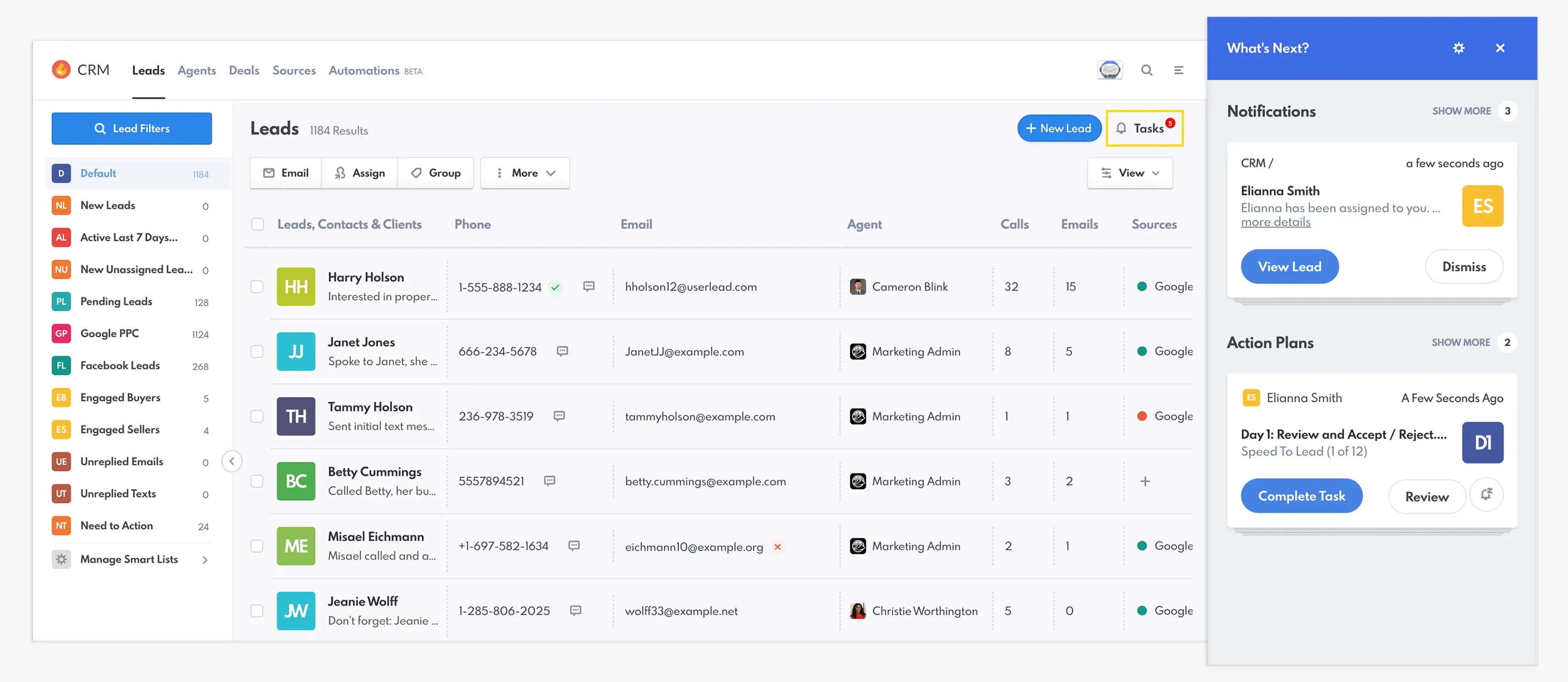
REW CRM's updated Notifications Center.
New Renaissance Message Pop-Up
Prompt communication is essential for successful conversion. While agents have all the necessary CRM tools to notify them of updates, we also want to ensure leads get alerted so they can respond quickly. With the update, leads will see a message pop-up when they sign in or refresh a page on the Renaissance website. This way, there’s less chances of them missing an important message from their agent.
.webp)
Gary Ashton and REW CRM's Pinned Notes feature.
Stay Updated and Share Your Feedback!
Once you’ve explored our REW CRM updates, we’d love to hear your feedback on the REW Forum! We’ve always valued your thoughts as they guide us in developing future tools, and your perspective helps us understand what’s working well and where we can improve. By sharing your feedback, you become part of building a powerful tool that will support agents in achieving their goals.
Aside from sharing your thoughts and insights, the forum is also the perfect place to get all the exciting updates about the product testing. Our team consistently posts about what's happening, so you're always caught up!
Be part of the REW Forum community.
September Updates FAQ
Do I need to be an alpha tester to try these updates?
Not at all, alpha testers get them first, but the rollout begins for all customers shortly. You’ll see them automatically appear in your CRM.
How often do these updates usually happen?
We’re consistently improving REW CRM, with a lot of features inspired by client and advisor feedback. We launch several updates a year and the next one is targeted for November 2025.
Will call transcripts work for older calls I’ve already made?
No, transcripts and summaries only start generating for new calls made using the Dialer after this new feature is active.